Basic Animation Manipulation
Objects can be moved between multiple frames. You can create animations of up to 30 frames (5 frames for Starter Plan), with each frame lasting from 0.1 to 5 seconds.
The created animation can be output as a movie file or an animated GIF.
Create a project
To create an animation project, select "Animation" from the list menu and then create a new project.
The Basic plan allows you to create animations from a static board scene.
Animation Controller
You can add, delete, and move frames, set frame times, and play, stop, and pause animations. 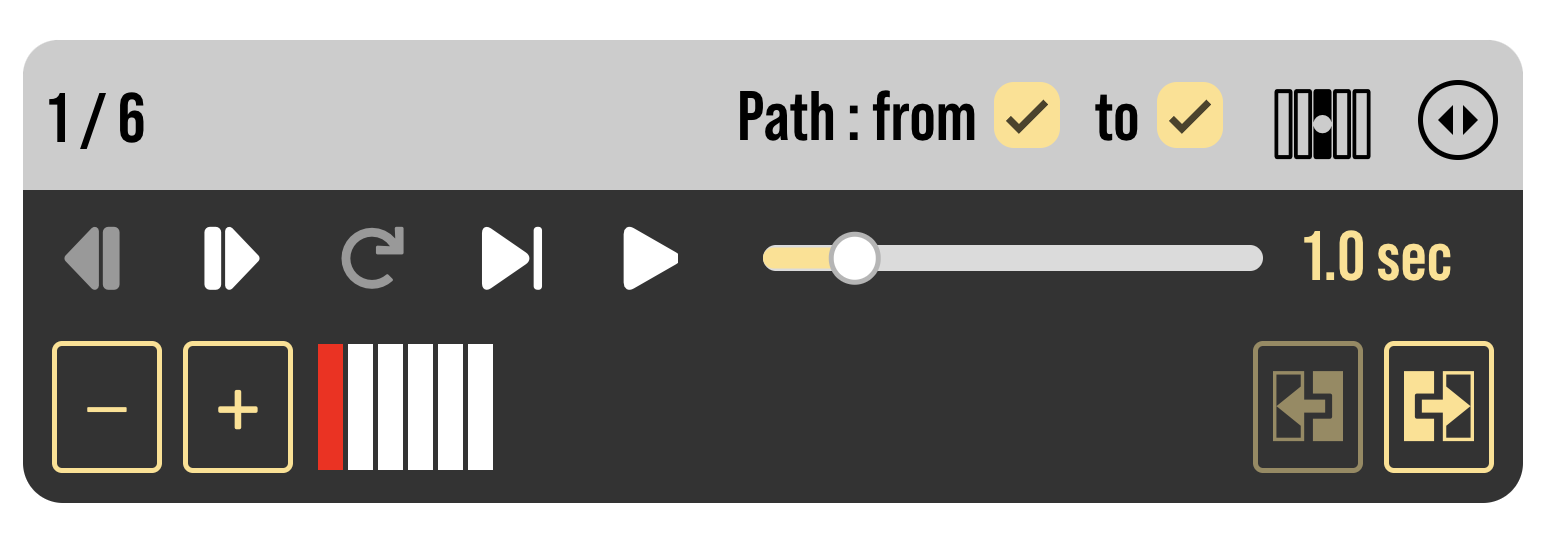
Switch controller display (desktop version only)
In the desktop version, you can toggle the controller display. The controller display can be switched by clicking on the button in the upper right corner of the controller. There are two types of controller displays: compact and expanded. In expanded view, thumbnails of each frame are displayed.
Selecting a frame to edit
Selecting a frame allows you to edit the contents of that frame. You can move one frame at a time with or on the controller.
Adding and Deleting Frames
Frames are added by clicking the button, which duplicates the currently displayed frame. The animation is created by repeatedly adding frames and moving objects within the added frames.
Clicking the button ( in expanded view) will delete the currently displayed frame.
Swapping Frames
Clicking the button will swap the current frame with the previous one. Also, clicking the button will swap the current frame with the one after it.
Set animation duration per frame
Tacticalista's animation creation allows you to set a duration for each frame. The time can be set from 0.1 to 5 seconds. The frame duration is set with the slider on the controller. When the controller is in full view, the approximate duration of each frame is displayed.
Playback of animation
The following playback method is used to check the animation.
- Clicking will play the animation from the current frame position to the end.
- Clicking will play the animation for the current frame.
- Clicking will play the next frame of animation.
Range of objects to be added
When adding a new object, you can specify a range of frames to be added. The ranges that can be specified are as follows
- Current frame only
- From the first frame to the current frame
- From the current frame to the last frame
- Everything from the first frame to the last frame.
When deleting an object, a dialog box appears to select the range of frames to be deleted.